iOS v18 was released in late 2024. They've moved the usual…
iPhone/iPad: Adding an additional email account using the Apple Mail App
If you’ve already added your first email account to your device and now want to add an additional Microsoft 365 email account, follow these steps.
If you’re setting up your first email account, use this post.
Locate Settings, then tap Mail which is a couple of sections down.
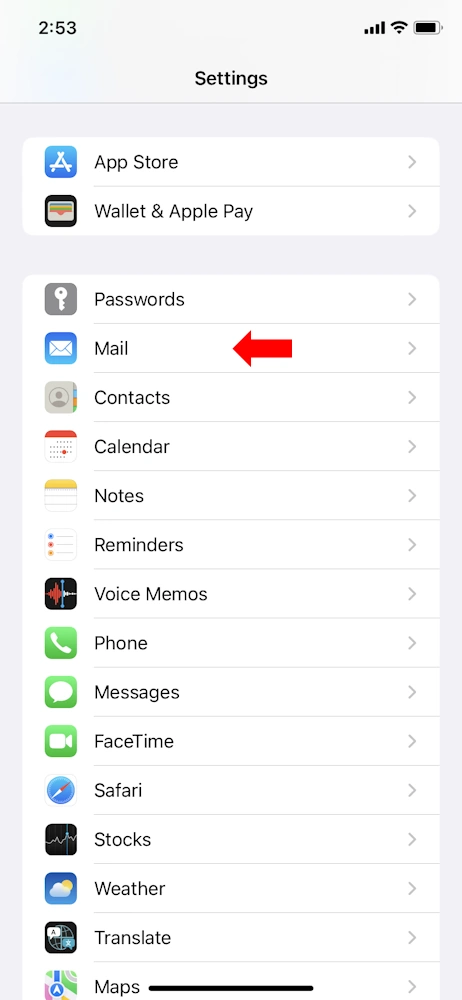
Tap on Accounts.
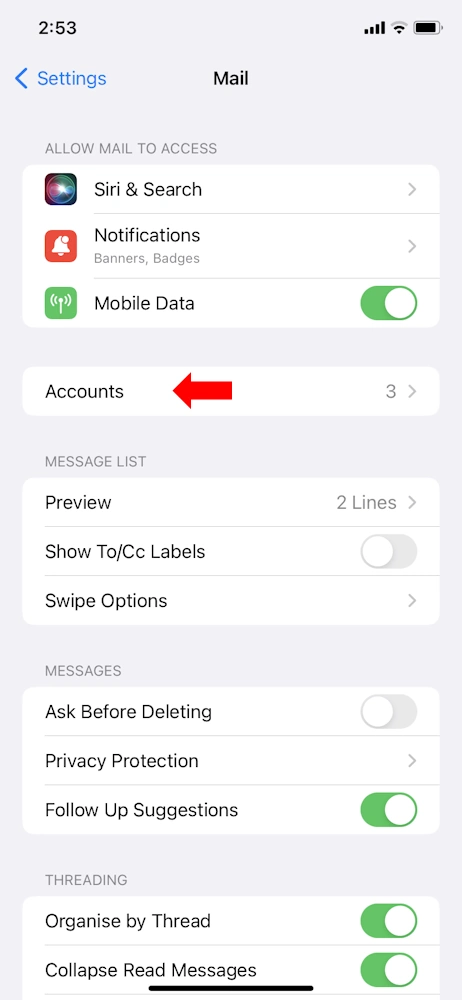
Tap on Add Account.
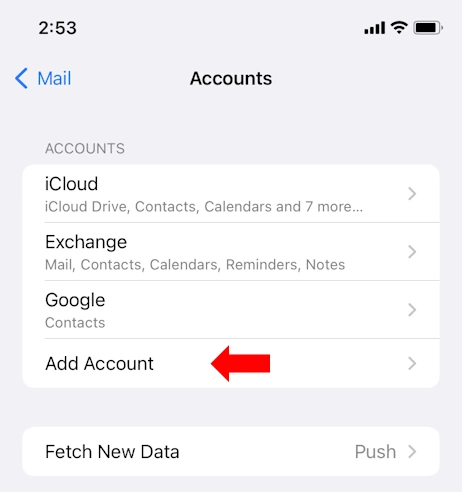
Tap on Microsoft Exchange.
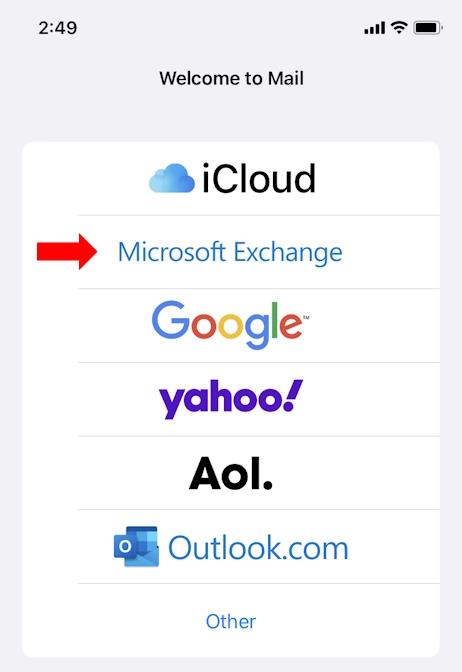
Enter your email address, the description will default to Exchange, but you can change this to anything you like. Then tap Next.
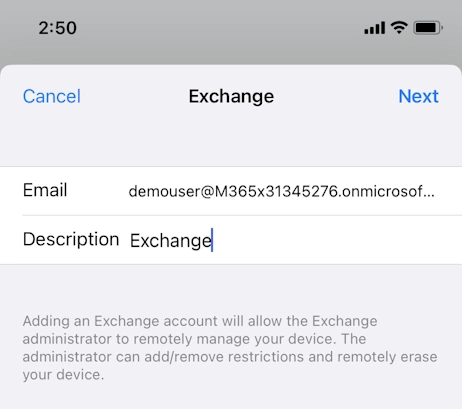
You’ll be asked if you want Configure Manually or Sign in. You’ll almost always choose Sign in.
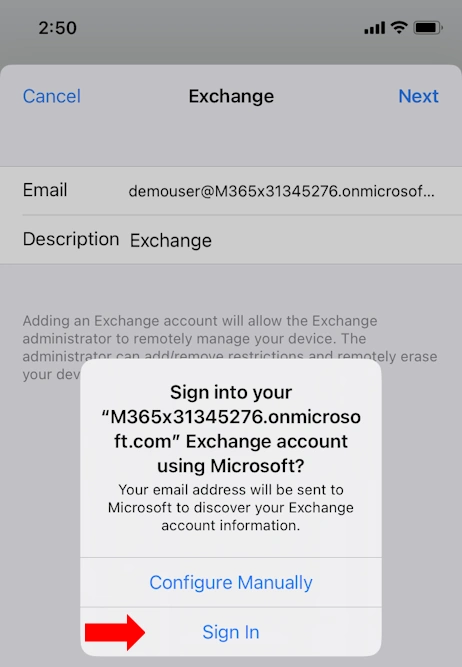
Your device will re-direct to a web page to complete sign in, using the account you already entered. Now enter your password.
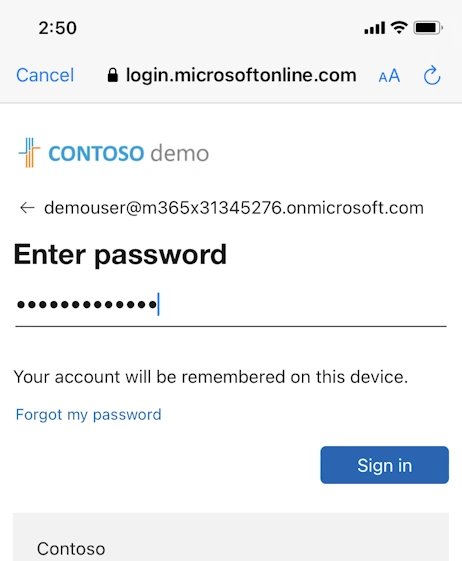
You’ll be asked if you want to remember the password (this is for web page login, and isn’t necessary for this setup) and you’ll complete any additional protection such as MFA (multi-factor authentication).
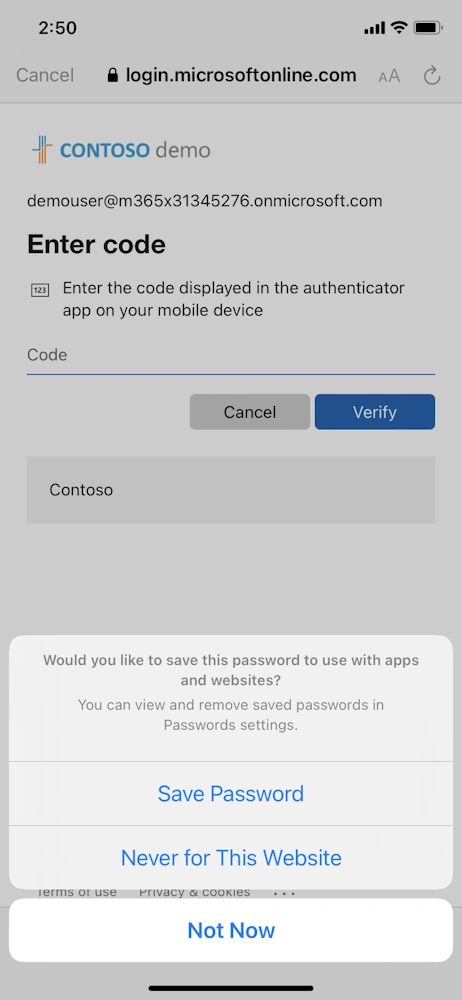
If that’s successful, and the Apple Mail app hasn’t been seen by your company’s Microsoft account before, you may need to allow Apple permission to access. You might be able to accept, but in most cases, you’ll subject a request to have it approved. We’ll then need to approve the app having access to your information, so contact us once you’ve submitted the request.
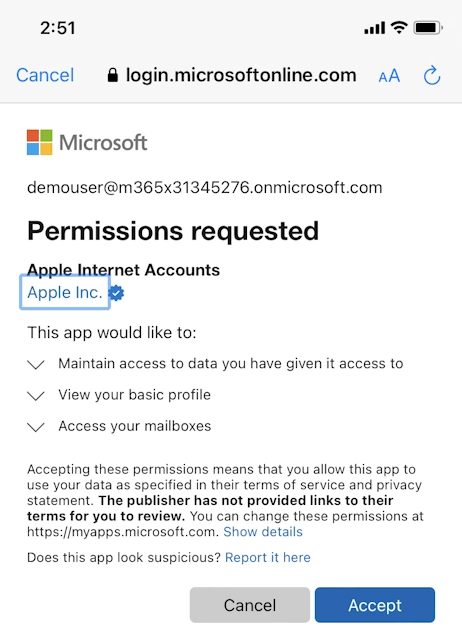
Once any security permissions and app approval is given, you’ll briefly see the setup return to the screen where you entered the details, but now with check marks against the details.
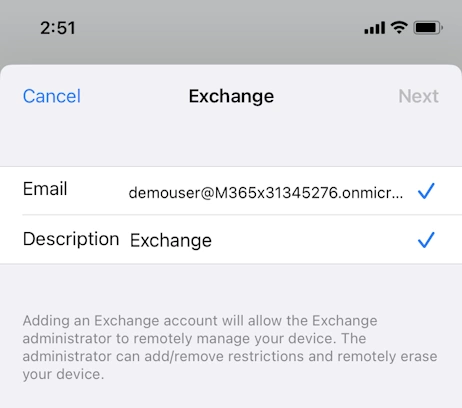
It will automatically move onto the next screen, where it will ask you to choose what you want to sync. In most cases you’ll want to sync everything, so leave everything turned on and tap Save.
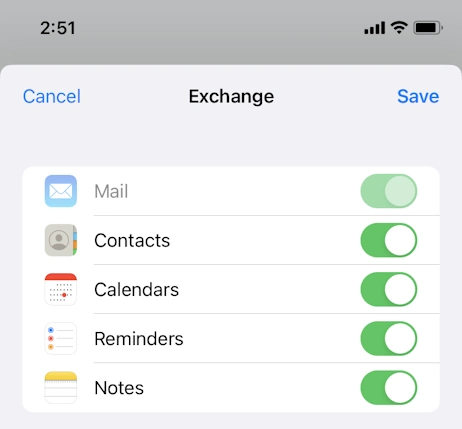
If you get questions around Mail Privacy Protection, enabling it can cause issues with other systems, so the default recommendation is to select the second option then tap Continue.
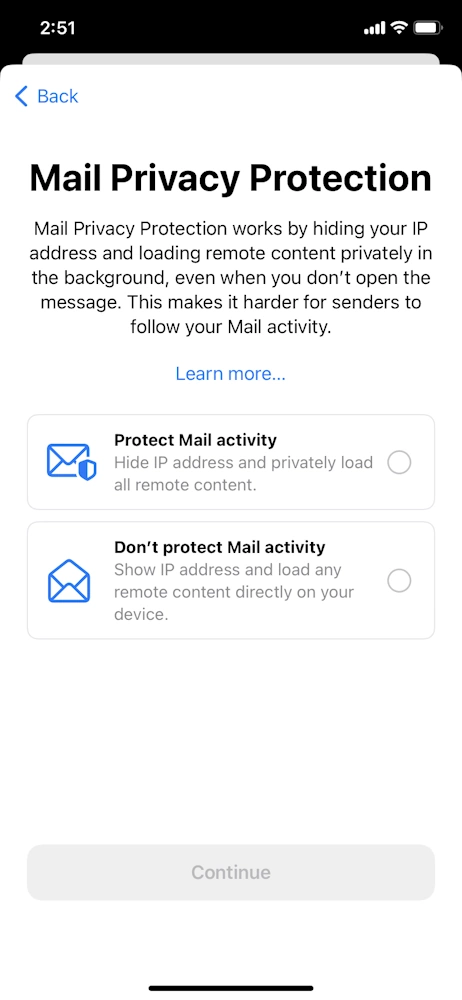
Once you get to the Mail screen, it will probably be blank. This is OK and is normal. Give it a minute or two to fetch your emails, and you’ll see it populate your emails reasonably quickly. Keep an eye on the bottom, as this is where any error will occur, if there is an error.
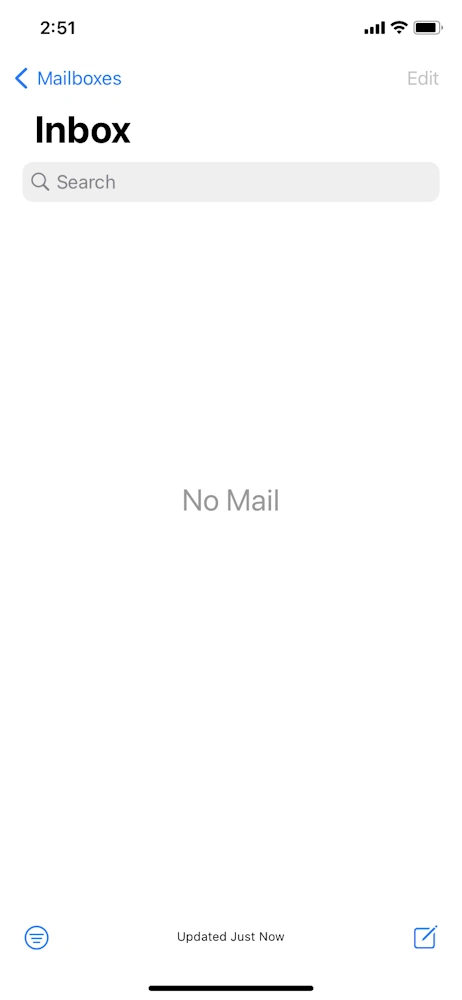
Microsoft 365 Shared Mailboxes in the Apple Mail App
Unfortunately this currently isn’t possible, only the Outlook app supports connecting to shared mailboxes. If you licence the mailbox and connect to it with it’s credentials, then you would be able to add it. However, the Outlook app is free, and fully supports shared mailboxes.
More information on Microsoft’s website here.
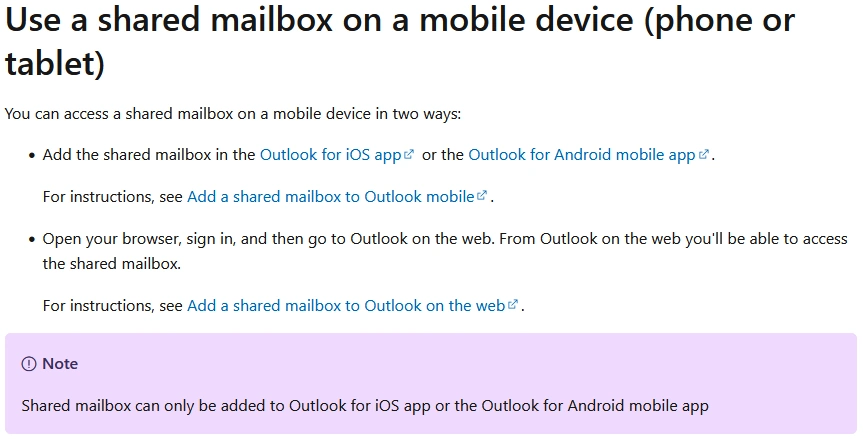
This Post Has One Comment
Comments are closed.
[…] can follow the rest of this guide for adding additional email […]