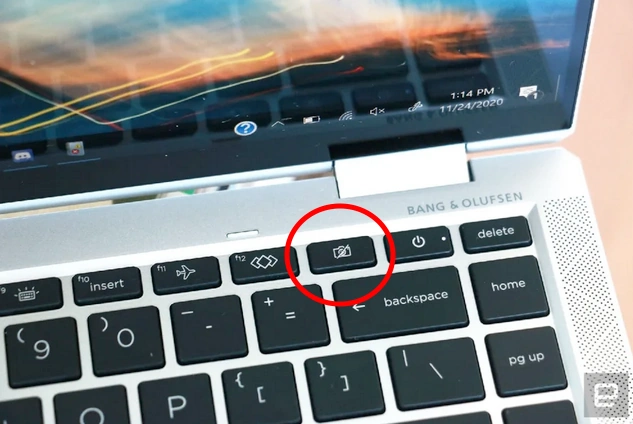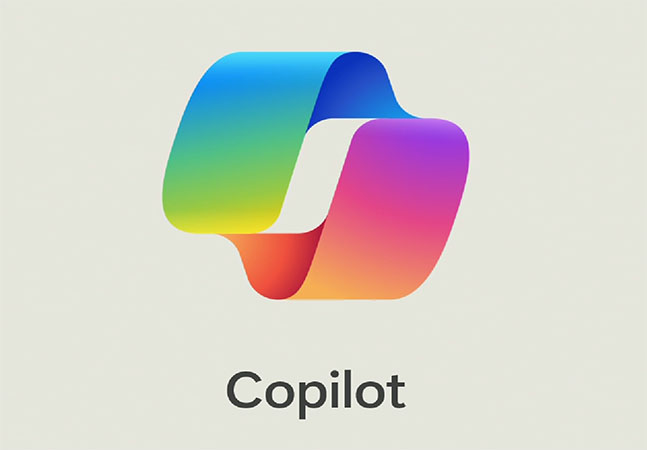iOS v18 was released in late 2024. They've moved the usual…
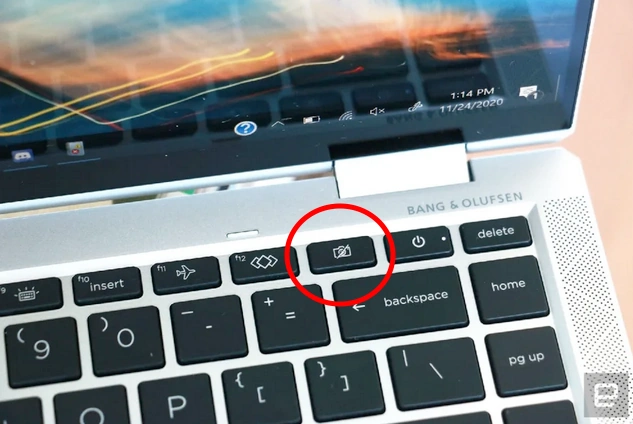
HP Laptop Privacy Feature
HP has changed the functionality of the privacy shutter on their web camera equipped laptops several times over the years. Some of these can be quite subtle so as they change, we’ll document where possible, so clients are able to locate it. As they say, a picture is worth a thousand words.
If you’re having issues with your web camera, it’s very blurry, or just dark, it could be that you’ve inadvertently pressed a button, or slid your hand over the manual shutter (for example, when opening or closing the lid of the laptop) enabling the HP Laptop Privacy Feature.
Older ProBooks
This privacy shutter is reasonably obvious, with a large section around the camera that you slide horizontally from left to right. When the camera is covered, it will show up as dark or black.
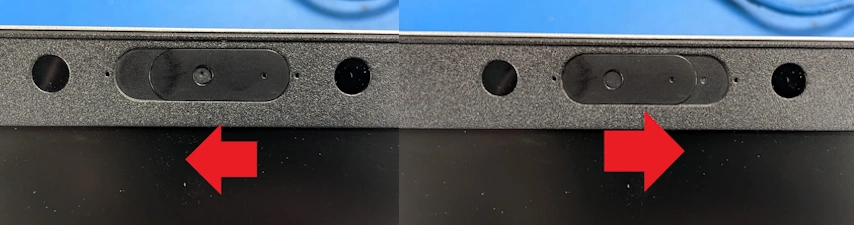
Common Privacy Shutter
The common style currently (ProBooks, EliteBooks, ZBooks etc) is a more subtle variation of the older one with a ridge above the camera and if you run your finger along the leading edge of the lid, you’ll feel a gap. Next to it will be the slide to toggle whether it’s enabled or not. If you look closely at the camera lense, you’ll also see either the lens, or diagonal hatching to indicate its covered. When the camera is covered, it will show up as dark or black.
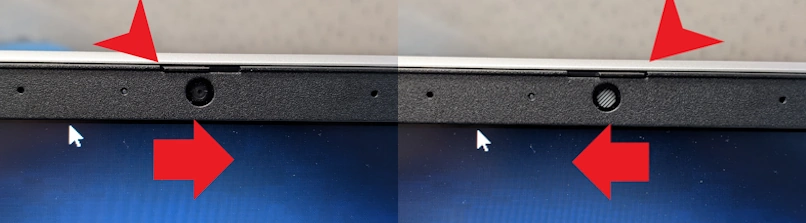
EliteBook Keyboard Key
EliteBooks have changed from model to model, some having the privacy shutter above while others have a keyboard key next to the power button. It’s easy to inadvertently press it then wonder why your web camera is so badly out of focus you think there is an issue with it.