Windows
Click the button below to download, then run it. It will ask if you want to allow it to make changes to your computer, select Yes.
If you don’t have admin rights, it will pop up a username and password window, even if you cancel, we can still connect, but our ability to make changes will be restricted.
Apple
Click the button below to download, then run the package. When you run it, if there is a missing permission, your computer will usually prompt to open this screen. We will assist you with assigning the necessary permissions so that it will run properly.
You will need the admin account for your Mac, if you don’t have it, the software can’t run. It will ask for a code that the technician will provide for you.
Android
Click the button below to download, and it will open the Play Store. Install the app then tap open, or look for the purple icon amongst your apps and run it.
It will ask for a code, the technician will provide it for you, then agree to start screen recording, so we can see your screen. We can’t click on anything, so we’ll ask you to do that for us.
Apple
Click the button below to download, and it will take you to the App Store. Otherwise, open your App Store and search for “Take Control Applet”. Install it then open it, or search for the purple Take Control icon and run it.
It will ask for a code, the technician will provide it for you, then agree to start screen recording, so we can see your screen. We can’t click on anything, so we’ll ask you to do that for us.